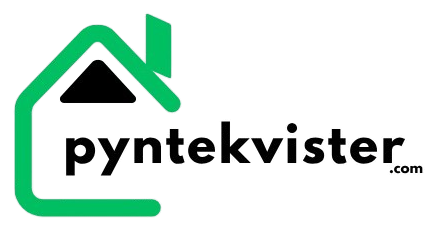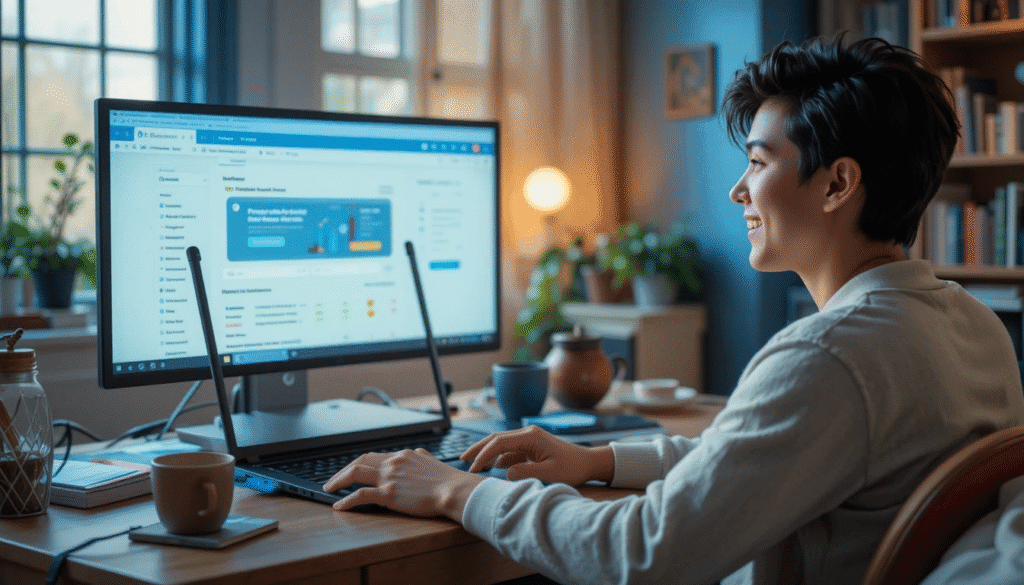When I first logged into Brightspace New Paltz, I felt completely lost. The dashboard made no sense, some classes didn’t appear, and I couldn’t even find where to upload assignments. It honestly felt like a maze built just to test my patience. But after a few weeks of frustration (and several coffee-fueled nights), I finally figured out how it all works and trust me, it’s a lot easier once you know the right steps.
Let’s break down everything you need to know so you can skip the confusion and actually focus on your studies.
How to Log into Brightspace New Paltz
This is where everyone starts and often, where the first headache begins.
Go to the Brightspace New Paltz login page and sign in using your New Paltz email and password. Once you hit “login,” you’ll be asked for Multifactor Authentication (MFA). It usually sends a push notification to your phone via Microsoft Authenticator.
If you’re logging in from your personal laptop, click “Don’t ask again for 30 days.” That’ll save you a lot of time. But never use that option on public computers.
If You Can’t Log In
- Double-check that you’re using your official campus credentials.
- Reset your password at the IT Self Service portal if you’ve forgotten it.
- Try switching browsers (Chrome and Firefox usually work best).
- Clear your cache or try “incognito mode.”
- Still stuck? Open a support ticket at the New Paltz Help Desk.
Why Some Courses Don’t Show in Brightspace New Paltz
This one confused me for days. I was enrolled in three classes, but only two appeared on my dashboard. The reason? My enrollment confirmation wasn’t complete.
Confirm Your Enrollment
If you haven’t officially confirmed your enrollment or handled your tuition payment, your classes might be hidden.
Here’s what to do:
- Log into my.newpaltz.edu.
- Check your registration status make sure your courses say “enrolled.”
- Clear any pending fees or holds.
- Wait 24 hours for Brightspace to sync.
If after that your class still doesn’t appear, ask your instructor whether the course is “published.” Professors can keep a class hidden until they’re ready for students to access it.
Getting Around the Brightspace Interface
Once you’re in, the next challenge is figuring out where everything is.
Dashboard & Homepage
Your dashboard is the hub of everything announcements, upcoming assignments, recent feedback, and messages. You can pin your favorite courses at the top for easy access.
Modules, Assignments & Grades
Click on any course title to open its content. Inside, you’ll find tabs like:
- Content / Modules – your lecture slides, readings, and links.
- Assignments – where you upload files.
- Grades – to track your scores and feedback.
- Discussions – for forums and class discussions.
One tip: not all content is visible unless your instructor publishes it, so don’t panic if a lecture seems missing.
Calendar & Notifications
The built-in calendar is gold. It keeps all due dates organized and lets you sync Brightspace with Google Calendar or iCal.
Also, go to your profile > notifications and enable text or email alerts for announcements, grades, and deadlines. It saves you from missing something important.
Common Brightspace Problems (and How I Solved Them)
Let’s be real: technology loves acting up when you have a deadline. Here’s what I learned the hard way.
Problem 1: Content Not Loading
Sometimes modules just spin forever or show a blank page. Here’s what fixed it for me:
- Clear your browser cache.
- Try another browser.
- Disable ad blockers or extensions.
- Run Brightspace’s system check (just add
/d2l/systemCheckat the end of your Brightspace URL). - Restart your device if nothing else works.
Problem 2: Assignment Not Visible or Upload Fails
This usually happens when the instructor hasn’t published the link yet. Check if it’s marked as visible (green checkmark icon). If it’s visible but won’t upload, try:
- Renaming your file (no special characters).
- Uploading from another browser.
- Checking file size — some uploads have a limit.
Problem 3: Login Loop or Page Timeout
If you keep getting kicked back to the login page:
- Use Chrome or Firefox (avoid Safari on Mac).
- Make sure cookies are enabled.
- Clear all Brightspace-related cache and retry.
And yes, Brightspace sometimes just glitches. When that happens, it’s not you it’s the system. Just contact IT support.
Brightspace New Paltz Tips I Wish I Knew Earlier
After months of trial and error, these tricks made my life easier:
- Use the Brightspace Pulse app — perfect for quick updates on mobile.
- Pin active courses so they always appear on top.
- Set up notifications for grades, feedback, and announcements.
- Check your grades regularly under “Progress” to see where you stand.
- Download files weekly — occasionally professors unpublish or move things around.
- Sync the calendar with your phone so you never miss a due date.
Small tweaks like these made Brightspace actually work for me instead of against me.
Getting Help & Support at SUNY New Paltz
If you’re stuck, don’t just sit in frustration New Paltz has solid support.
- Visit the Brightspace Knowledge Base for tutorials and troubleshooting articles.
- Submit a ticket at the IT Service Desk if something’s broken.
- For instructors or advanced users, the Digital Learning Environment page explains how SUNY transitioned from Blackboard to Brightspace.
- Faculty can also enroll in training courses on accessibility and course design and those are handy for students too if you want to understand the platform better.
If you’re still facing connectivity HSSGamepad issues, check our detailed setup guide to make sure your device is properly paired and updated.
FAQs About Brightspace New Paltz
Q: Why can’t I see my course in Brightspace New Paltz?
A: Either your instructor hasn’t published it yet, or your registration isn’t confirmed. Check both before panicking.
Q: What’s the best browser for Brightspace?
A: Chrome and Firefox work best. Safari sometimes struggles with file uploads.
Q: How do I get Brightspace notifications on my phone?
A: Go to your profile > Notifications > select email or mobile. Or install the Brightspace Pulse app.
Q: How do I contact support if I can’t log in?
A: Use the IT Help Desk portal or call the New Paltz Service Center directly from the contact info on the Brightspace login page.
Q: Is there a mobile version of Brightspace New Paltz?
A: Yes the Brightspace Pulse app lets you check grades, deadlines, and announcements quickly from anywhere.
Final Thoughts
Once you understand how Brightspace New Paltz works, it’s actually a powerful tool not a confusing mess. It took me some trial and error to get comfortable, but now it saves time, keeps everything organized, and makes online learning way smoother.
So if you’re struggling like I did, breathe. Start by confirming your enrollment, fixing your login, and setting up notifications. The rest will fall into place.
And who knows in a few weeks, you might be the one helping a friend figure out how to use Brightspace New Paltz like a pro.